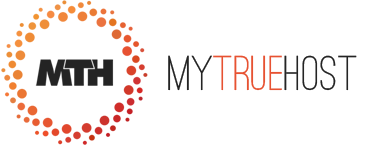Once you have the FileZilla client downloaded and activated on your computer, enter the domain name in the address field (you can also use the server's IP address). The username and the password you need to type in are the same as the ones you use to log in to your cPanel. The FTP port is 21 and is filled in automatically.
Click Quickconnect and the file listing will appear. Find the www (it is a symbolic link to public_html) directory and double click on it.
Then, select the files to be uploaded and drag-and-drop them under the www folder. Wait for the transfer to be completed.
Note: If you are behind a firewall and/or a router you will need to use a Passive mode for FTP to get a stable connection.
You can configure this setting as bellow:
Open FileZilla and go to Edit -> Settings. In the Connections section, click FTP and set the Passive mode option to Use the server's external IP address instead.
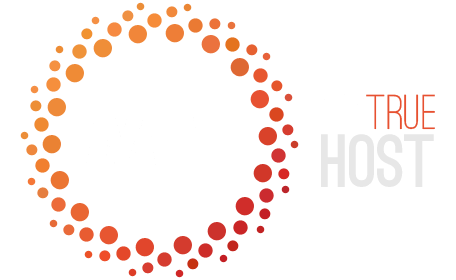
 99.9% Uptime, 30-Day Money Back Guarantee
99.9% Uptime, 30-Day Money Back Guarantee