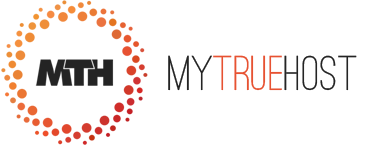Steps
1 To access the Mail Menu, click on the icon above the word Mail on the main screen of your cPanel interface.
2 Click on E-mail Filtering to enter the Filter Maintenance menu
3 To add an email filter, click on Add Filter.
4 Now select the part of the message that you wish the filter to look at from the first drop box.
5 Select how specific you wish the filter to be from the second drop box.
6 Enter the word(s) you wish to be used to filter in the blank field.
7 Enter the destination for email that matches this filter in the blank field next to Destination (If you wish to have the email deleted, enter Discard in this field. To have the email sent to a different email address, enter that address in the field).
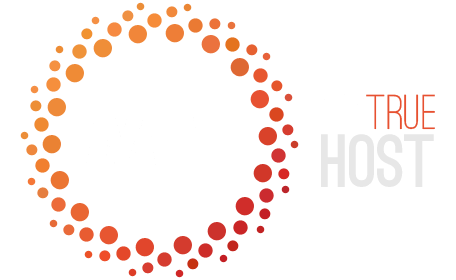
 99.9% Uptime, 30-Day Money Back Guarantee
99.9% Uptime, 30-Day Money Back Guarantee